One of these days, this blog will be used for more than just notes to myself again.
Why?
For the past year, I have been enraptured with Emacs. I’ve embraced the idea of extending it into as many facets of my workflow as possible. This post details how I was able to get my work email setup in mu4e for easy task creation via org-mode.
For several years, I’ve been using my inbox as a todo list, filing email into a complex folder hierarchy. Once I discovered org-mode, I realized that I should use email as an interface for correspondence only. If a message came in that I should act on at some future point, it should be captured in my org todo and then discarded. I believe this follows in the principles of GTD.
I’m using:
- mbsync - mailbox synchronizer
- mu4e - mail client
- Doom Emacs - Text editor and org-mode host
mbsync
mbsync is a mailbox synchronizer that retrieves messages via IMAP from a
remote mailstore and saves them as flat files locally.
mbsync Configuration
mbsync configuration is performed in ~/.mbsyncrc (and in fact requires
this file to run). Here’s my ~/.mbsyncrc:
IMAPAccount work
Host outlook.office365.com
User [email protected]
PassCmd "security find-generic-password -s NoMAD -w"
SSLType IMAPS
SSLVersion TLSv1.2
AuthMechs PLAIN
# Increase timeout to avoid o365 IMAP hiccups
Timeout 120
PipelineDepth 50
IMAPStore work-remote
Account work
MaildirStore work-local
# Note the trailing slash on the Path statement!
Path ~/.mail/work/
Inbox ~/.mail/work/Inbox
SubFolders Legacy
Channel work
Master :work-remote:
Slave :work-local:
#Include everything
Patterns *
# Sync changes (creations/deletions) with the server
Create Both
Expunge Both
Sync All
Verify mbsync is working correctly with $ mbsync work.
This will pull down work mail to ~/.mail/work/ with a folder layout
mimicking Exchange’s mail folder structure.
Some items to note:
Create BothandExpunge Bothmeans mbsync can delete messages on your mailserver. If you want to try this configuration out in read-only mode, set these values toCreate SlaveandExpunge Slaveinstead.- The trailing slash on the local
MaildirStorepathstatement is critical! - My experience with Exchange 365 has been chaotic. I’ve set a
Timeout 120value to try to ensure there are no sync hiccups. This value has proved useful to me, but you can change it or remove it as you see fit. - mbsync will not delete mail folders on the server. Before you use this tool, it might be wise to ensure your Exchange folder hierarchy is as flat as possible. This can be done using the Outlook or OWA client.
PassCmdallows you to retrieve credentials from a CLI password manager tool
Now email can be synced and retrieved from the mailserver.
mu4e
mu is a command-line mail client that provides superior mail search
capabilities. Installing this package will automatically pull down mu4e (mu 4
Emacs) as well.
mu4e Prerequisites
On macOS, install mu (which includes mu4e) and mbsync. Note that
mbsync is part of the isync homebrew collection. These are both
installed in the terminal using homebrew:
brew install mu
brew install isync
Installing from homebrew should place the required files in
/usr/local/share/emacs/site-lisp/mu/mu4e that will be loaded in the
configuration below.
Run mu
Before using mu4e it’s a good idea to verify that mu works as expected,
after all, mu4e uses mu as its engine.
To validate, mu must first create a mail index. Run:
$ mu index --maildir=~/.mail/work
Once this completes, give mu a spin:
$ mu find timecard
$ mu find from:myboss
At this point, mail is synced, indexed, and searchable from Exchange.
Doom Emacs
I am thoroughly impresed with Doom
Emacs, and use it as my base.
Configuring this distribution is slightly different from configuring mu4e in
vanilla Emacs.
First, security:
Securely Store SMTP Credentials
SMTP is used to transfer outbound messages. I store my o365 creds in a
gpg-encrypted file, ~/.emacs.d/.authinfo.gpg
Create authinfo file
Enter the credentials for the SMTP server in ~/.authinfo using the format:
machine mail.example.com login myusername port 587 password mypassword
Use quotes to contain the password, for instance:
machine smtp.office365.com login [email protected] password "mypassword" port 587
Encrypt authinfo file
Use gpg to encrypt the authinfo file. (macOS users, install
https://gpgtools.org/. This will place a symlink to the gpg CLI tool in your
/usr/local/bin so make sure that’s in your shell’s $PATH.
I won’t cover the process of creating a keypair in this article, but you can find more information here and here.
Find the gpg key you want to encrypt this file with using $ gpg --list-keys:
----------------------------------
...
pub rsa4096 2019-01-22 [SC] [expires: 2023-01-22]
315998993D8B8B1BA4AD5D209332E13A9A79C3D5
uid [ultimate] Chris Lockard <[email protected]>
sub rsa4096 2019-01-22 [E] [expires: 2023-01-22]
sub rsa4096 2019-09-09 [S] [expires: 2023-09-08]
sub rsa4096 2019-09-09 [E] [expires: 2023-09-08]
sub rsa4096 2019-09-09 [A] [expires: 2023-09-08]
Now encrypt ~/.authinfo using the following:
$ gpg -se ~/.authinfo
This prompts for the key to use, so either enter [email protected] or
the key signature - A9A79C3D5. The output of this program is an
encrypted file, ~/.authinfo.gpg. For added security, set the permissions on
this file to chmod 600 ~/.authinfo.gpg.
Finally, move this file with mv .authinfo.gpg ~/.emacs.d
and cleanup the file containing cleartext credentials with rm .authinfo.
Emacs will automatically know to look for ~/.emacs.d/authinfo.gpg which will
help later when configuring SMTP.
Doom Emacs Configuration
I store my Doom configuration files in my github and link them thusly:
ln -s ~/Documents/dotfiles/Emacs/.doom.d ~/.doom.d
Doom defines packages in ~/.doom.d/init.el with user configuration in
~/.doom.d/config.el (or config.org for literate config-ers like me :))
~/.doom.d/init.el
As mu4e is a package only available on the local filesystem, Doom needs to
know from where to load it. The following line is added at the top of the file:
;; enabled and in what order they will be loaded. Remember to run 'doom refresh'
;; after modifying it.
;;
;; More information about these modules (and what flags they support) can be
;; found in modules/README.org.
;; This is needed because emacs won't pick up mu4e otherwise:
(add-to-list 'load-path "/usr/local/share/emacs/site-lisp/mu/mu4e/")
(doom! :input
:completion
...
This mu4e path is where Homebrew installed mu4e (from the mu package) by
default on macOS Mojave.
Further down init.el, uncomment mu4e from the :email block:
...
:email
mu4e ; WIP
...
~/.doom.d/config.org{el}
mu4e configuration is placed in config.org or config.el. Mine looks like this:
(after! mu4e
(setq! mu4e-maildir (expand-file-name "~/.mail/work") ; the rest of the mu4e folders are RELATIVE to this one
mu4e-get-mail-command "mbsync -a"
mu4e-index-update-in-background t
mu4e-compose-signature-auto-include t
mu4e-use-fancy-chars t
mu4e-view-show-addresses t
mu4e-view-show-images t
mu4e-compose-format-flowed t
;mu4e-compose-in-new-frame t
mu4e-change-filenames-when-moving t ;; http://pragmaticemacs.com/emacs/fixing-duplicate-uid-errors-when-using-mbsync-and-mu4e/
mu4e-maildir-shortcuts
'( ("/Inbox" . ?i)
("/Archive" . ?a)
("/Drafts" . ?d)
("/Deleted Items" . ?t)
("/Sent Items" . ?s))
;; Message Formatting and sending
message-send-mail-function 'smtpmail-send-it
message-signature-file "~/Documents/dotfiles/Emacs/.doom.d/.mailsignature"
message-citation-line-format "On %a %d %b %Y at %R, %f wrote:\n"
message-citation-line-function 'message-insert-formatted-citation-line
message-kill-buffer-on-exit t
;; Org mu4e
org-mu4e-convert-to-html t
))
(set-email-account! "[email protected]"
'((user-mail-address . "[email protected]")
(user-full-name . "Chris Lockard")
(smtpmail-smtp-server . "smtp.office365.com")
(smtpmail-smtp-service . 587)
(smtpmail-stream-type . starttls)
(smtpmail-debug-info . t)
(mu4e-drafts-folder . "/Drafts")
(mu4e-refile-folder . "/Archive")
(mu4e-sent-folder . "/Sent Items")
(mu4e-trash-folder . "/Deleted Items")
(mu4e-update-interval . 1800)
;(mu4e-sent-messages-behavior . 'delete)
)
nil)
Usage
Everything is in place to use Doom Emacs as a mail client!
Start Emacs and run M-x mu4e:
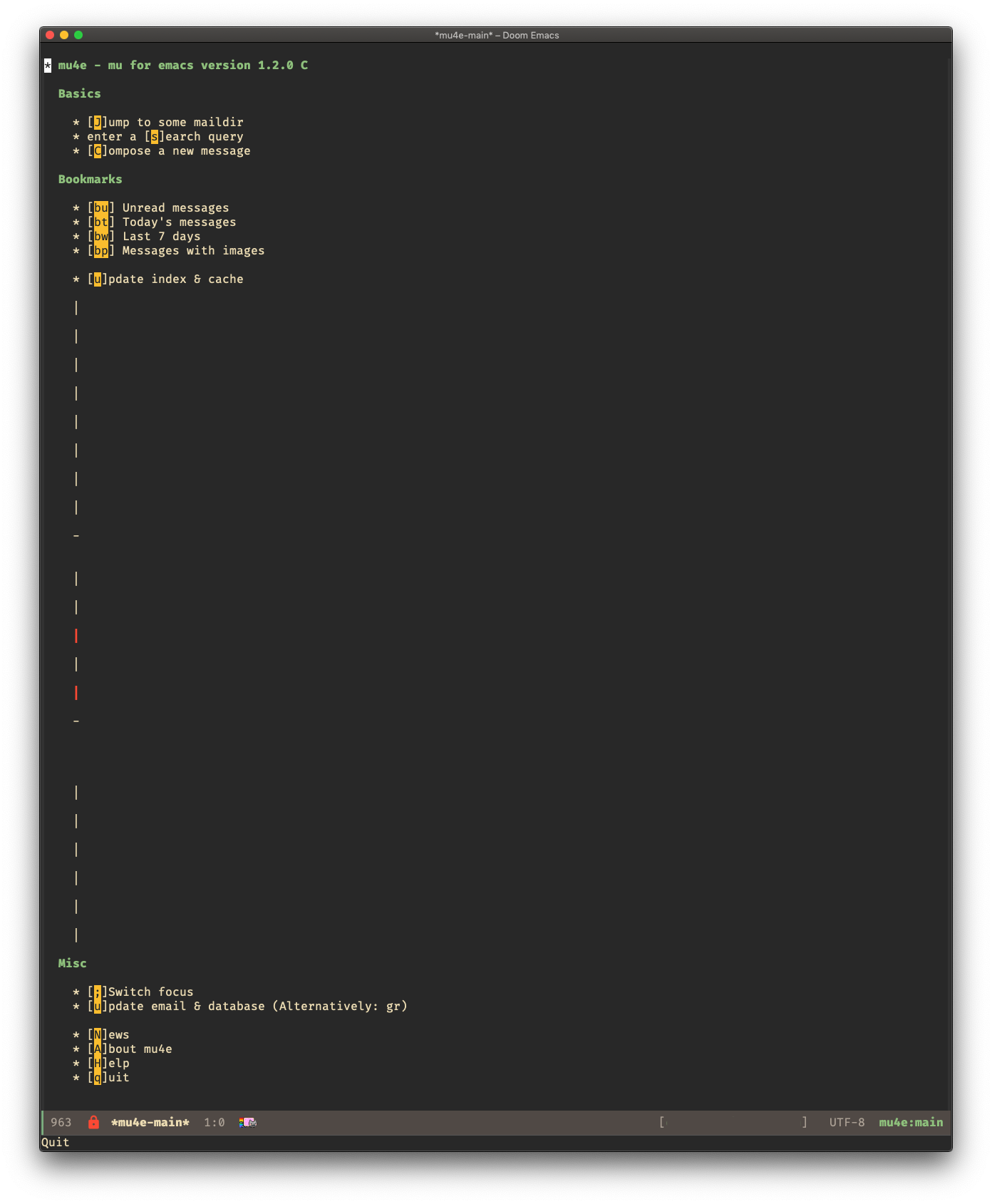
Compose a message
Press C to bring up the message composition window:
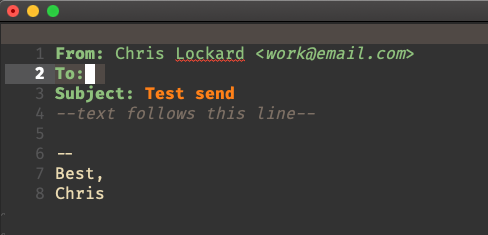
To send a message, place the cursor in the header section (gg <ESC>) and then
SPC m s. You’ll be prompted to enter the passphrase for your gpg key
(sometimes twice) and then your message will send once Emacs decrypts your
~/.emacs.d/authinfo.gpg to retrieve SMTP credentials.
Reply to a message
From the inbox view, press R to reply to a message. Fill out your response,
then send the message by again placing point in the message header section
(gg <ESC>) and then SPC m s.
Capture a message as a task in orgmode
From the inbox view, select a message with <Enter> to open the message view.
With point in the header section (it should be there by default) and press SPC X or M-x org-capture. With an appropriate capture
template,
this message will be linked into org mode for use in your GTD workflow.
References
This specific configuration required referencing many resources. I’ve included these below:
Doom Emacs configurations:
- https://github.com/ragone/.doom.d/blob/master/config.org
- https://gitlab.com/agraul/dotfiles/blob/master/emacs-doom/.doom.d/config.org
- https://github.com/syl20bnr/spacemacs/issues/4669#issuecomment-232273131
Mbsync configurations:
- https://unix.stackexchange.com/questions/122773/mbsync-move-subfolders-to-root
- [https://pastebin.com/h5iW6j87]
- https://www.reddit.com/r/emacs/comments/8q84dl/tip_how_to_easily_manage_your_emails_with_mu4e/
- https://www.reddit.com/r/emacs/comments/bfsck6/mu4e_for_dummies/
- http://pragmaticemacs.com/emacs/migrating-from-offlineimap-to-mbsync-for-mu4e/
- http://pragmaticemacs.com/emacs/master-your-inbox-with-mu4e-and-org-mode/
- https://groups.google.com/forum/#!topic/mu-discuss/ezd3Wyghhgc
- https://github.com/kzar/davemail/blob/master/.mbsyncrc